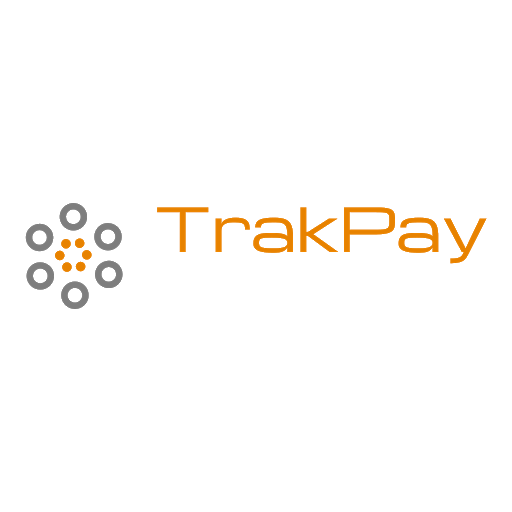Terms of Service
Updated on 12-11-2023
Your service with TrakPay is governed by the following Terms of Service.
Initial payroll connection setup:
In some cases, TrakPay can set up a direct API connection to receive payroll from your payroll service. If not, you will be responsible for reporting payroll to TrakPay in your client portal.
Either way, when we successfully receive the 1st payroll for a policy period in TrakPay, we will email you a confirmation.
TrakPay will endeavor to receive your payroll data from your payroll service, but ultimately it is your responsibility to ensure payroll is not only received by TrakPay, but that your insurance carrier confirms receipt of your payroll reporting from TrakPay, and that premium due is debited from your bank account (unless TrakPay is directly debiting your premium instead of your insurance carrier).
We will do our best to advise you that we have not only received your payroll and that it has been sent to your insurance carrier. You can always login to TrakPay to view payroll records that are received from your payroll company (or self-reported by you or a 3rd party), and the resulting payroll data that is sent to your insurance carrier.
During your service, you may experience 'Level 1' support needs such as the following:
- Your WC insurance carrier is not properly setup to receive the payroll feed from TrakPay:
As a rule of thumb, you'll want to make sure that your WC policy's billing method is set to receive payroll and process payments for the paygo WC service (or monthly self-reporting). If your insurance carrier doesn't support this billing method, or your carrier has switched you to estimated premium direct billing, we will be unable to process this service for you.
As part of your onboarding process, TrakPay will advise you on any next steps to ensure that your specific insurance carrier is set up to properly receive payroll reporting from TrakPay.
- "Soft Errors":
Your payroll received by TrakPay contains errors including, but not limited to, a WC state-class code combo for an employee that is invalid (not on your policy), or your employee does not have a class code assigned to them in your payroll software, and the employee's state has more than 1 class code in TrakPay.
If we encounter any soft errors as a result of the payroll data received from your payroll service, TrakPay will email you daily with a reminder to login and fix any pending errors via our Intuitive Error Fixing feature.
However, if you don't fix errors in a timely manner, TrakPay may archive any pending errors for a given pay period, and send employee payrolls with valid state-code combos assigned to your insurance carrier.
Additionally, if TrakPay is tracking your net rates and debiting your premium due directly, we may automatically assign the highest rated WC class code on the policy.
This ensures that your payroll continues to be reported in a timely fashion to avoid cancellation for non-reporting issues.
- Smart Endorsements:
As the result of you completing the Intuitive Error Fixing with TrakPay, you may have new WC state-class code combos that were identified as needing to be added to your policy via our Intuitive Error-Fixing 'Smart Endorsement' feature.
Depending on your insurance carrier and agent of record, TrakPay may email you requesting that you contact your carrier directly or your agent of record to endorse your WC policy with the requested state-code combo.
Once endorsed, you are required to login to your client portal to confirm the state-code combo was added to your policy so it can be added to TrakPay.
Please note that if you select a valid state-code combo (which is considered a Basic Endorsement Request), this may trigger a Smart Endorsement Request, but if you instead type in your class code description (which is considered an Advanced Endorsement Request), this will not trigger a Smart Endorsement Request.
Additionally, for both Basic and Advanced Endorsement requests, the employee payroll will not be included in the reporting for that pay period.
- 360 Integration:
If your payroll service supports a 360 integration, and your Company Level Workers Comp class codes in your payroll software do not include all of the state-class code combos on your policy in TrakPay, you may receive an email from TrakPay listing the Workers Comp state-class code combos needing to be added at your payroll software's Company Level so that TrakPay can '360' back the appropriate class code to your employee record. This ensures more accurate reporting, and less soft errors.
In the email you receive from TrakPay, we will provide instructions for you on how to navigate to your Company Level Workers Comp code settings in your payroll software, and how to add any new state-code combos.
Please note that keeping the WC class codes up to date at the Company Level in your payroll software is not required, but it is a very helpful tool to ensure continuous accuracy of your paygo WC service.
Reporting accuracy and automation tools:
In an effort to continuously report accurate payroll with the correct WC state-class code combos to your insurance carrier, TrakPay employs our proprietary Intuitive Error-Fixing feature for any 'soft errors' as described above.
If we encounter any soft errors as a result of the payroll data received from your payroll service, TrakPay will email you daily with a reminder to login and fix any pending errors.
However, if you don't fix errors in a timely manner, TrakPay may archive any pending errors for a given pay period, and send employee payrolls with valid state-code combos assigned to your insurance carrier.
Additionally, if TrakPay is tracking your net rates and debiting your premium due directly, we may automatically assign the highest rated WC class code on the policy.
This ensures that your payroll continues to be reported in a timely fashion to avoid cancellation for non-reporting issues.
TrakPay provides a bevy of other automation/override tools that can be controlled by you within your client portal to help you 'set it and forget it' if you want to take a hands-off approach to your paygo WC service. Login to TrakPay to explore the tools that are available to you.
Included & Excluded Owner/Officers:
As part of your initial onboarding, you will be requested to provide a list of the Included & Excluded Owner/Officers on your WC policy. If you make any changes after onboarding, you can login to TrakPay to update your 'Employee Roster' accordingly.
When your 1st payroll is received for the policy period by TrakPay, our confirmation email to you will advise you to login to your client portal to ensure that the owner/officer payroll being imported from your payroll report is matching up with the Included or Excluded Owner/Officers set on your Employee Roster. If they are not, you will need to update the owner/officer and included/excluded status.
TrakPay will exclude reporting for Excluded Owner/Officers, and for Included Owner/Officers, TrakPay will report payroll as accurately as possible according to our algorithm to attempt to ensure that the owner/officers state-entity type rule (either min/max wage cap or set wage) is followed.
Late/Duplicate Payrolls & Negative Payrolls:
We define a unique payroll as a 'payroll set' which means the pay period start date, end date, and check date are the same. When payroll is received by TrakPay, if there is no unique payroll set in our database yet, a new one will be created. If the payroll has no soft errors, or once all soft errors are fixed, the payroll set will be closed out around midnight, and if any matching payrolls with the same payroll set are imported to TrakPay afterwards, they will be put into the late payroll table for that payroll set, and will not be applied to any reporting/calculations.
For the reversals/negative payrolls, we will receive and process it as long as the payroll set hasn't been closed out/billed by TrakPay yet. If you do a reversal/negative payroll for an employee for a payroll set and we receive it after the payroll set has been closed out, we will put that payroll into the late payroll table for that payroll set, and will not be applied to any reporting/calculations.
If the payroll comes in with a different payroll set that hasn't been closed out yet, we will import it as we regularly would and it would not go into the late payroll table.
If there is only one employee in the payroll set with negative subject wages/premium calculation, or the total of all employees subject wages/premium calculation result in a negative number, if we are calculating/debit your premium, the calculated total premium will zero out instead of charging a negative, and no premium will be charged by TrakPay.
If no payroll is received by TrakPay for over a month of time:
If TrakPay has not received a new payroll in over a months' time, we will send you email reminders that you need to report a payroll at least once a month to keep your paygo WC service, and your insurance policy, active.
Please use the following guidance in this situation.
Automatic dummy payroll for new policy terms:
For any policies we manage, if we do not receive a payroll report within the first 30 days of your policy effective date, we will start sending a dummy payroll report to your WC insurance carrier so your policy does not go out for cancellation due to non-payment.
These dummy payrolls will process based on the pay frequency we have on file for you, will auto self-report $100 in payroll for a fictitious employee with the name of Jane Doe, and we will assign the 1st state-class code combo in our system to this employee.
This small amount of payroll will generate a very nominal premium due each pay period so you will pay next to nothing to keep your policy active while our system waits to process your real payroll. Additionally, this small amount of premium you pay for this dummy payroll should be refunded to you when the books are closed on the policy by your insurance carrier at audit time.
These dummy payrolls will stop being processed as soon as we either receive your first payroll from your payroll company, or you self-report payroll within our website app.
Seasonal Override:
In some cases, you may not have any payroll for periods of time (like seasonal contractors, etc). If this is the case, you can easily setup a 'seasonal override' on your policy in TrakPay so that we report $100 in payroll for any months you have no actual payroll, and this will help your policy stay active as your insurance carrier will require a payroll report at least once a month.
You switch payroll companies:
Please note that if you switch payroll companies, it is your responsibility to inform TrakPay so that we can attempt to set up an automatic reporting connection from your new payroll service to TrakPay. If an automatic reporting integration is not available with the new payroll company you advise us you switched to, you (or a 3rd party administrator you assign like your bookkeeper or payroll service) would then be responsible to upload payroll reports to TrakPay at least once a month in your client portal to keep the service active.
Invalid Bank Account issues:
If TrakPay receives a bounce back (failed payment attempt) from our ACH Merchant Vendor that prevents us from charging any processing fees and/or premium due, the reporting of your payroll to your insurance carrier will be put on hold, and you will be notified via email on how to rectify the situation so that TrakPay can obtain updated bank account info.
Only until your bank account is put back into a valid status (according to the specific request we email you) can TrakPay re-start your service, and continue reporting your payroll data to your insurance carrier.
All premium and fees are charged via electronic automatic debit by either ACH (bank account) or credit card we have on file for you. Premium and/or fees may be charged directly to us by your carrier, and if so, those premium/fees are then charged by us to you. Additionally, any other non-policy related fees like annual, monthly, or per pay period fees are charged directly to you by us. Note that per pay pay period fees are charged per payroll/client ID/FEIN processed, and these processing fee transactions apply to each 'payroll set' (unique pay start/end/check date combination). All fees charged while the service is active are non-refundable.
Your other responsibilities:
Ultimately, your paygo WC service is governed by your insurance carrier, and if your carrier switches your billing method to direct bill, or cancels your policy, TrakPay will no longer be able to service your paygo WC service.
Further, some carriers may not fully process payrolls that are sent to them by TrakPay for a variety of reasons including, but not limited to, the pay period being closed out as payroll was reported too late, your bank account or other payment method on file with your insurance carrier being invalid, or a payroll reporting connection issue between TrakPay and your insurance carrier.
Additionally, if your carrier is billing you for the premium due instead of TrakPay, and your bank account or other payment method information is not updated with your insurance carrier (for which you are responsible for updating with them directly), then your insurance carrier may take you off the paygo WC service, and either switch you to estimated premium direct bill, or cancel your WC policy altogether for non-reporting/non-payment.
Policyholders are responsible for the payroll import override settings that they can view and control within the client portal on the Rating tab for each of their respective policies.
Please check with your insurance carrier directly on their terms and conditions of your policy and the paygo WC billing service for any further clarification.